The touch screen for customers
VIDEO TUTORIAL
DESCRIPTION
The touch screen is your tool to connect with the device. The main screen displays four circular icons - these are fractions symbols. Here you will find the name of the particular fraction and the fill level indicator. Thanks to this you will know how much more space is left in each inner bin.
The touch screen also display a message when the bin is full and it needs to be emptied.
In the bottom right corner you will find pink lettering "How to use?" - it's the brief instruction of how to use Bin-e and what to avoid when you using it.
In addition, messages regarding, possible errors also appear on a touch screen. So if any error occurs - you can click "return to work" button and the device will retry the failed operation. If the error persist after this attempt - you should call the technical support.
In the upper right corner there is a menu button. After clicking it a menu will unfold.
First we have the section "Connection" - it's where we can see if the device is connected to the internet and check the status of this connection. You can also check whether the device is connected through the wifi or GSM model. You can connect the device to any wifi network that meets these parameters : 2.4 GHZ IEEE 802.11 BGN. To connect to wifi proceed as indicated as any mobile device.
The next section is "Settings". Here we can change the device language and see information about the software version.
The last section of the menu is "Service mode". But only service technicians have access to it.
At the very bottom there is a button that turns off the device.
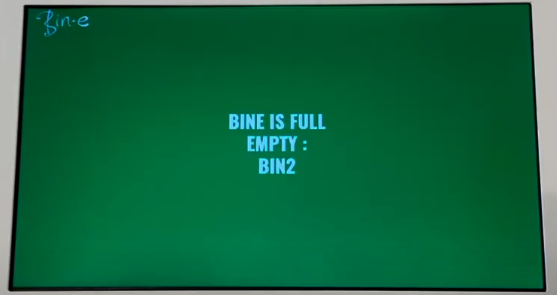
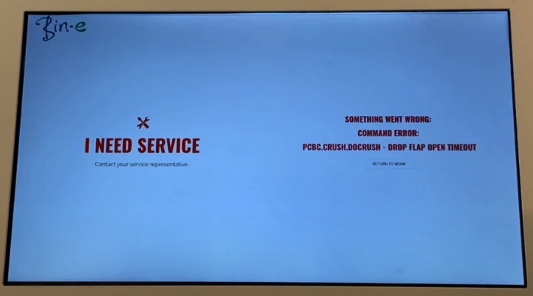

No comments to display
No comments to display